The Pear Deck Learning Blog
Explore edtech trends, product how-tos, and more.
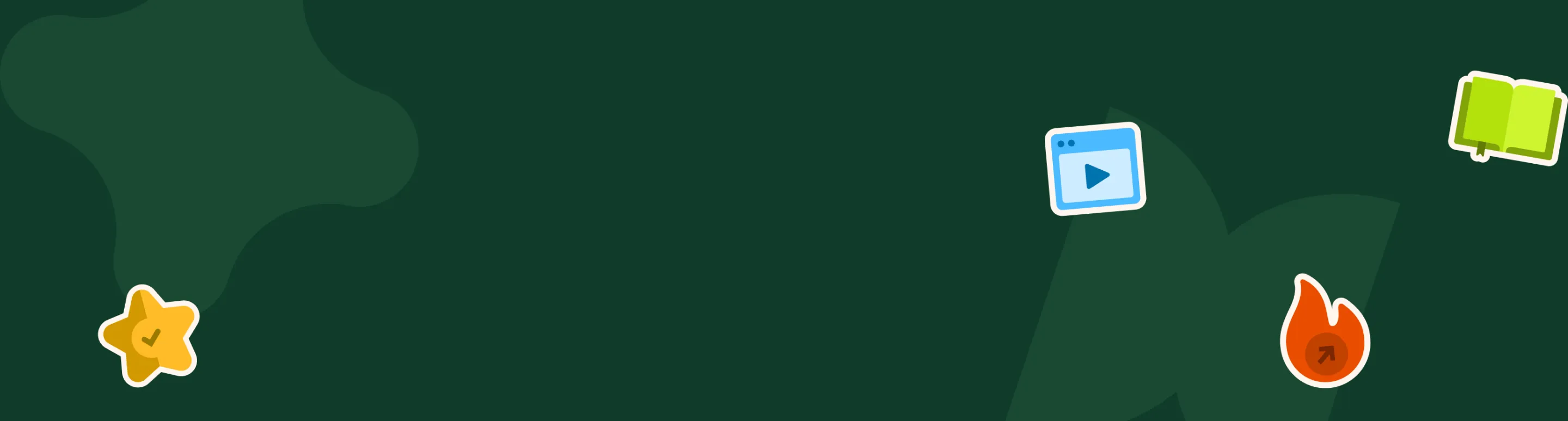
Thank you! Your submission has been received!
Oops! Something went wrong while submitting the form.
Thank you! Your submission has been received!
Oops! Something went wrong while submitting the form.
Thank you! Your submission has been received!
Oops! Something went wrong while submitting the form.
Thank you! Your submission has been received!
Oops! Something went wrong while submitting the form.
Thank you! Your submission has been received!
Oops! Something went wrong while submitting the form.
Thank you! Your submission has been received!
Oops! Something went wrong while submitting the form.
Subscribe to the Pear Deck Learning newsletter
Stay up-to-date with the latest news, findings, and articles about Pear Deck Learning products.

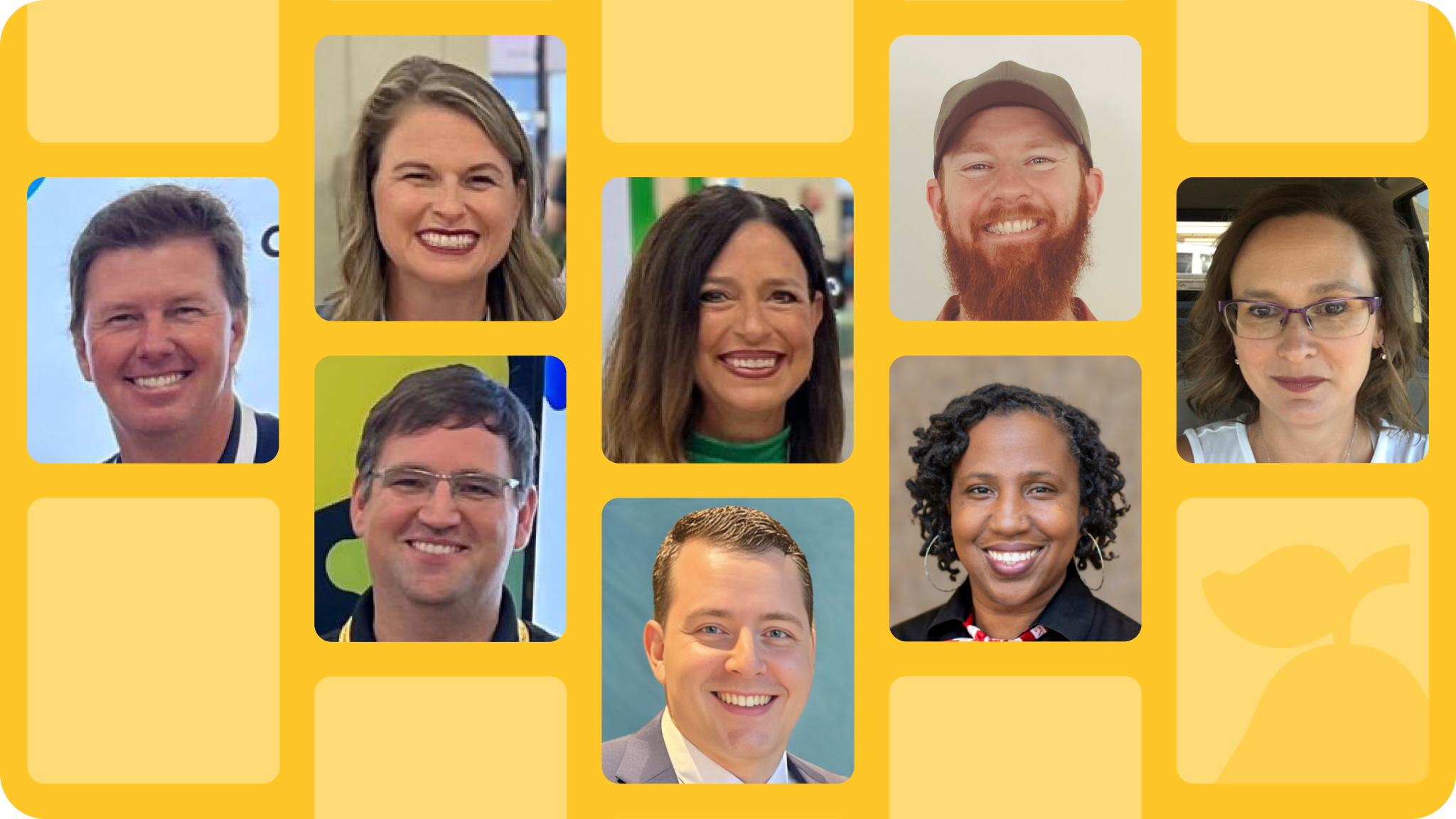

.png)
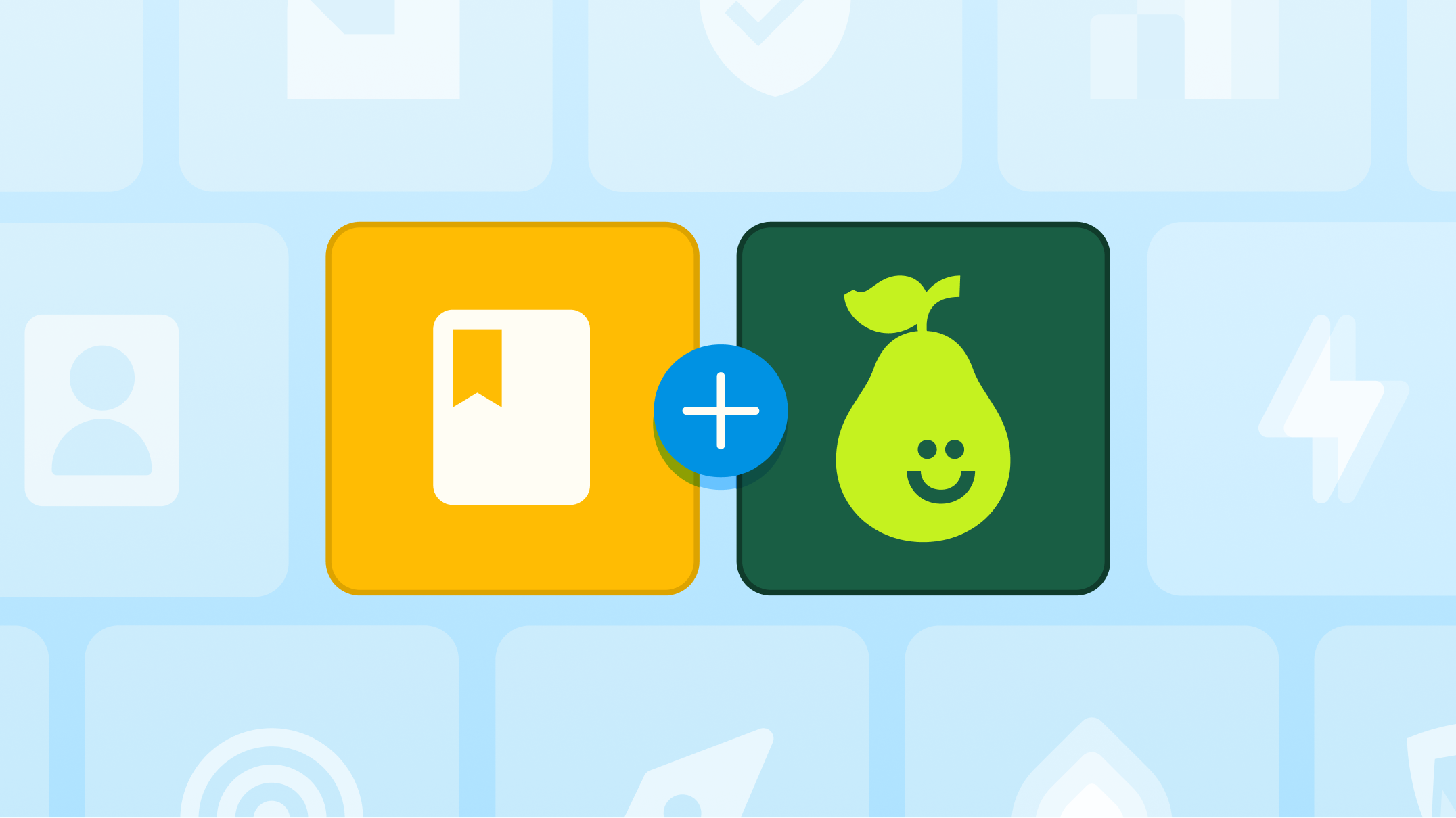


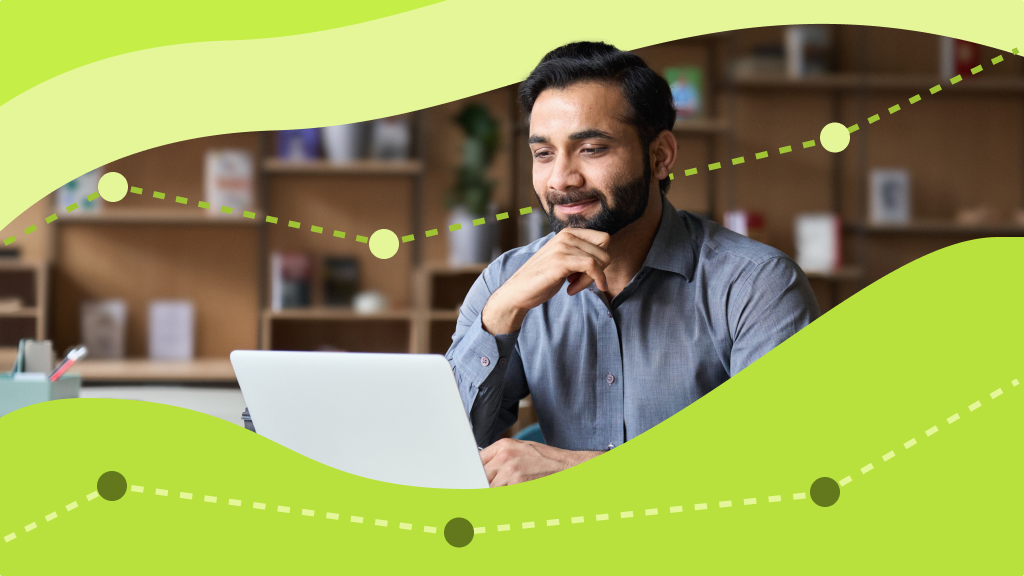
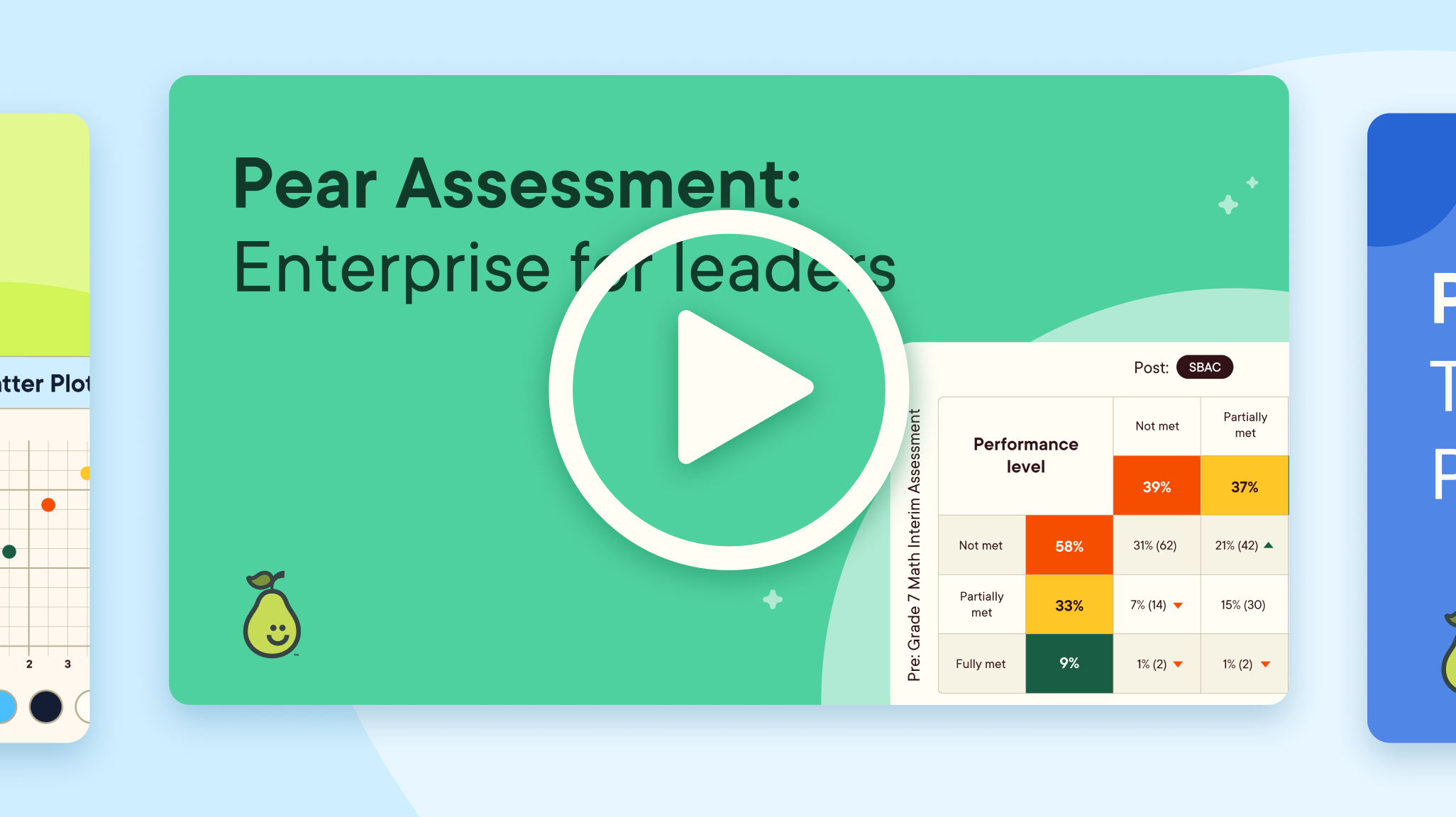




.png)


.png)




