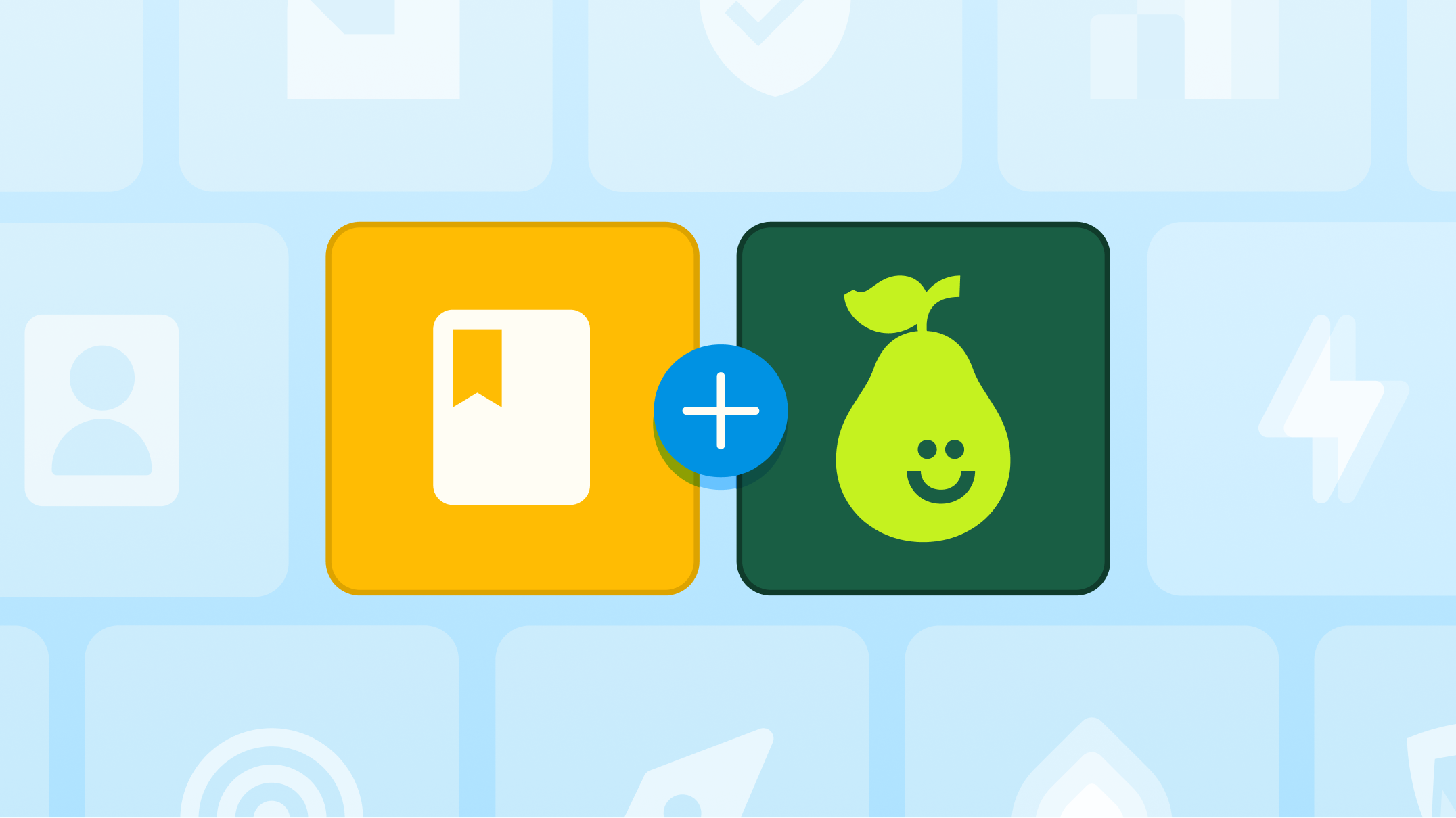Pear Assessment's Data Studio Enhancements: Elevating Student Support through Comprehensive Insights

Pear Assessment’s Data Studio has new updates that help educators, service team members, and school leaders see a more comprehensive view of student progress and make more informed decisions to support learners.
Here’s a look at what’s new.
SEL and survey data
Data Studio customers now can build, share, and report with surveys, allowing for SEL and school climate surveys within Pear Assessment.
This update allows educators and support staff to review responses side-by-side with Pear Assessment data and attendance data, helping to aid in root cause analysis and decision-making to support students.
Here’s how it works:
Creating a survey
With Data Studio, teachers and admins will have access to a new Likert Scale Question type and will be able to administer surveys.
Reviewing survey data
Responses can be reviewed in a few places. A new Survey Report is available in Data Studio to review all responses for a survey. Users can apply filters to drill down and review responses by various student subgroups like grade, school, or classroom. Teachers will only be able to see responses for their rostered students.
If a student has responded to a survey, their response will also appear in their Whole Learner Report alongside any assessment or attendance data also being brought into Data Studio.
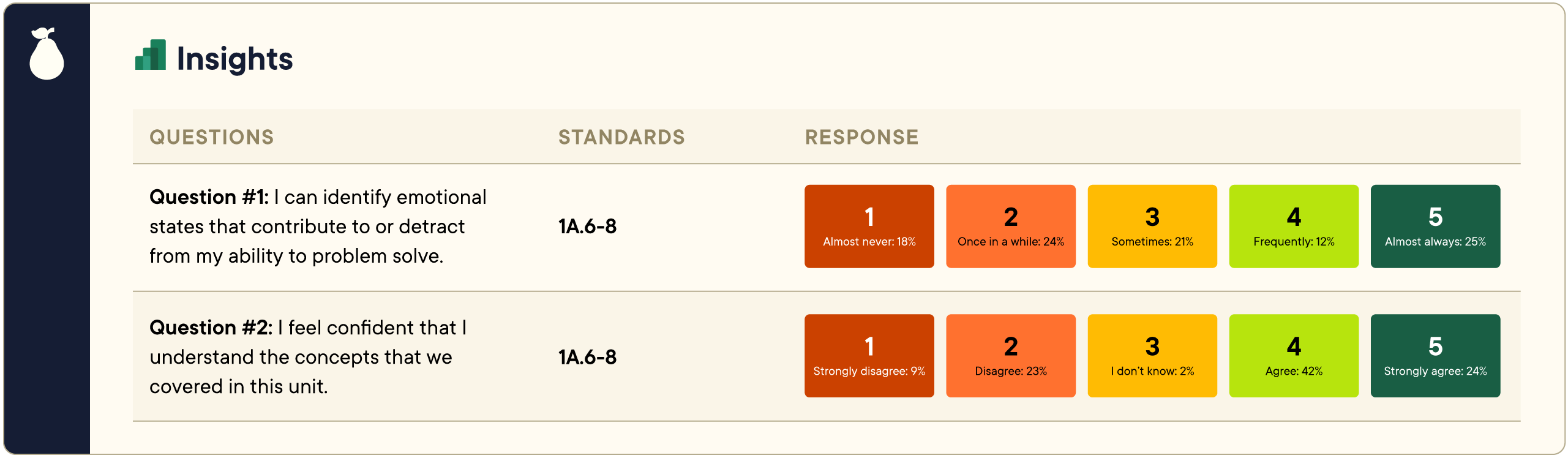
Observational note support
A new update allows users to add and review observational notes within Pear Assessment and Data Studio. Observational notes are short, text-based notes tagged to students that help keep teachers, other staff members who support a student, and caregivers updated on important events and milestones for a student.
Adding observational notes
Notes can be added for individual students within Pear Assessment from the Whole Learner Report in Data Studio or in Manage Class within Pear Assessment. Notes can be classified by their author as General, Academic, Behavioral, and users can set visibility settings, choosing between everyone, selected people, and private.
All notes are time-stamped when they are saved and include the author’s name.
Reviewing observational notes
Once a note has been saved, it will appear in a row in the Manage Class page in Pear Assessment as well as on their profile in the Whole Learner report alongside any other academic, demographic, and non-academic data that has been brought into Data Studio.

New testing data supported
Have tests from another system you want to see included alongside Pear Assessment tests, observational notes, and survey data? No problem.
With Data Studio, you can bring in many different assessments including screeners, benchmarks, and state test results. Tests can be brought in at a point in time or set to import at regular frequencies.
Recently, we’ve added support for NWEA-MAP, iReady ELA, ACCESS, CAASP, KSA, and LEAP test results.
The simplest way to bring it all together
Our vision with Data Studio is to give educators, service teams, and school leaders a centralized dashboard of key data points that build a picture of student progress.
Data Studio’s user-friendly approach to reports and visualization makes data interpretation easy and can help lead to effective problem-solving and decision-making to support students.
Are you jumping between different systems to pull and merge data? Connect with us to see how Pear Assessment’s Data Studio can support your district.
Stay informed on future updates
Sign up for the Pear Deck Learning newsletter to stay informed about future releases for Pear Assessment.

.svg)
.svg)
.svg)

.png)