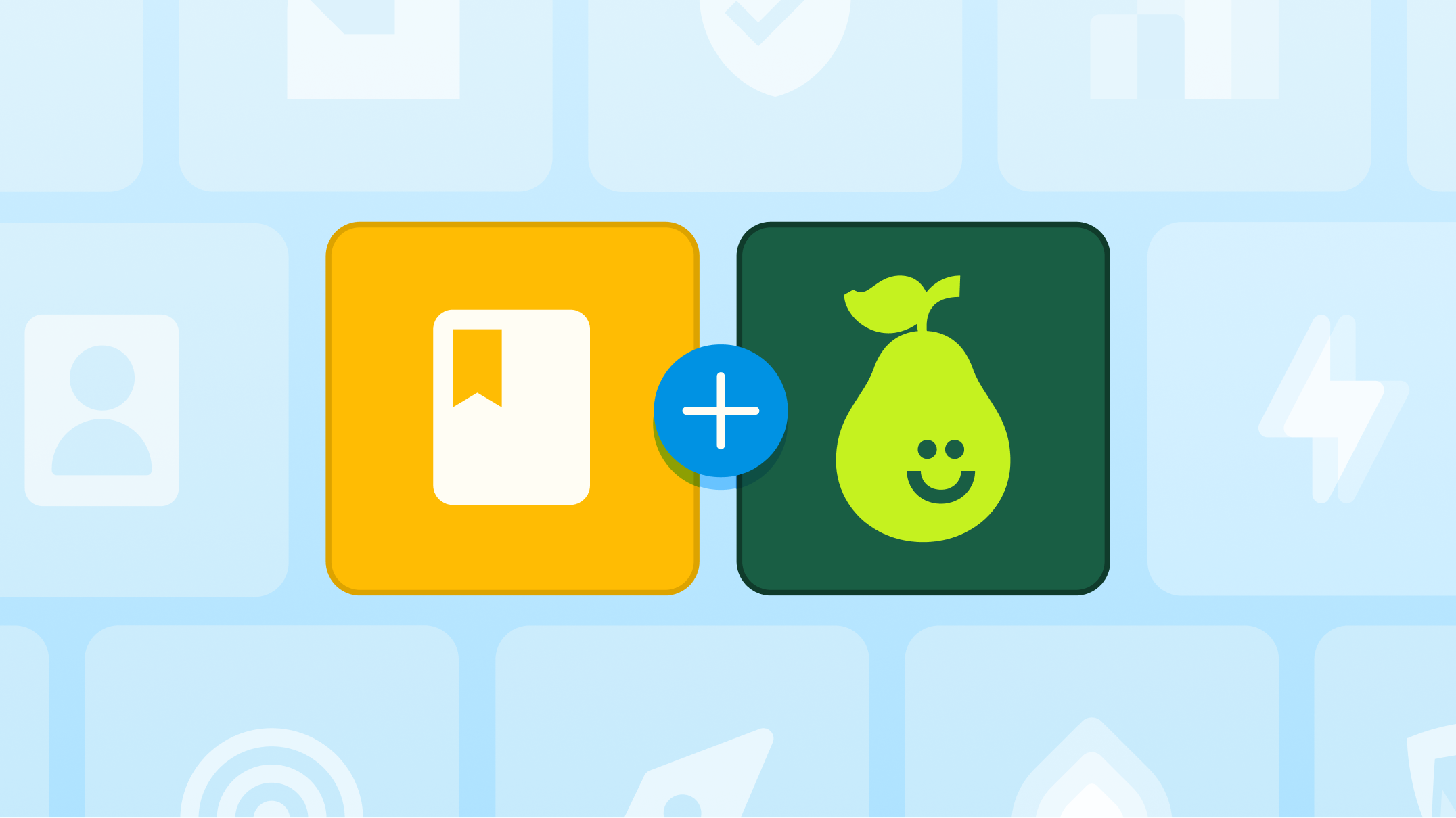Getting Started with Pear Deck

Pear Deck is the teacher-favorite instructional tool that makes it easy to create and deliver interactive lessons that drive student engagement, on any topic, in any classroom. As part of the AI-powered Pear Deck Learning platform, Pear Deck seamlessly connects with your planning, practice, and assessment tools to create one continuous instructional workflow.
In this guide, you’ll learn how to get started with Pear Deck—from logging in and creating your first interactive lesson to using built-in features that save time, surface real-time insights, and help you respond to student needs more effectively. Whether you're brand new or just need a refresher, you’ll find clear steps, helpful videos, and tips to make the most of your teaching time.
How to get started
New to Pear Deck? Follow these quick steps to build interactive lessons using your existing curriculum and engage every student from the very first slide.
1. Log in and set up your account
Go to app.peardeck.com and sign in with your school email address.
If it’s your first time, you’ll be prompted to create your account and connect Pear Deck to your Google Drive or OneDrive. This ensures that your lessons are saved automatically and are easily accessible later.
Step-by-step directions for setting up your account
2. Install the Pear Deck Add-on or Add-in
To create your first interactive lesson, install the Pear Deck extension for your presentation tool. These extensions unlock access to our template library, filled with free, ready-to-use slides for formative assessment, bell ringers, checks for understanding, and more.
See how to install the Pear Deck Add-on or Add-in
3. Create your first interactive Pear Deck lesson
All Pear Deck lessons are created in Google Slides or PowerPoint Online, so you can combine the slide editing tools you already know with Pear Deck’s powerful interactive features.
Use the Pear Deck sidebar to:
- Add interactive question types (drag, draw, multiple choice, text response)
- Insert pre-made slides from the template library
- Customize activities from the content orchard or your own resources
Learn how to create your first Pear Deck lesson
4. See how Pear Deck brings it all together
Watch the following video for the full walkthrough, from building a lesson and adding interactive prompts to accessing instant insights and using instant lesson packages to generate differentiated Pear Practice sets or Pear Assessments.
This is where the magic happens: Pear Deck connects planning, instruction, practice, and assessment in one seamless flow. One lesson, endless possibilities.
Get the most out of Pear Deck
Once you've set up your account and created your first lesson, it’s time to unlock the full potential of Pear Deck. Pear Deck offers powerful features designed to help you teach more effectively and support every student along the way. Let’s explore how to make the most of it.
Explore the Pear Deck content orchard
The content orchard is our library of quick-start activities and ready-to-teach lessons. From critical thinking to virtual field trips, our free and editable templates help you engage every learner in proven instructional strategies.

Looking for content to spark connection? You’ll also find special-edition decks on topics like holidays, mindfulness, and community building — plus lessons from trusted partners like Google’s Be Internet Awesome, NASA, Newsela, and EVERFI.
The content orchard includes standards-aligned content, templates, and quick-start activities. To customize or present a Pear Deck activity or lesson, just copy the deck into Google Slides.
Share lessons with the district library
Use the Pear Deck district library to share lessons with other teachers and to leverage, adapt, and inspire your colleagues’ materials.
Make the most of the teacher dashboard
A lot can happen in one lesson, so Pear Deck is built to help you adapt in the moment. Pear Deck’s teacher dashboard displays student work in real-time, allowing you to see who is participating, who is on track, and who needs assistance — helping you engage all learners.
Pear Deck’s teacher dashboard also gives you tools to manage the pace of the lesson and prompt discussion, including:
- Switching from instructor-paced or student-paced mode
- Adding slide timers and locks
- Sending individual feedback to students directly
- Highlighting (or hiding answers) anonymously on the projector view
Support active learning while hearing from all voices in the room with the teacher dashboard. Whether you're in a synchronous lesson or letting students work at their own pace, each response is shared with you in real time
Learn more about the teacher dashboard
If you're using Pear Deck Premium, you can also use the shared teacher dashboard to share session controls with other designated educators, including student teachers, paraprofessionals, co-teachers, and even substitutes.
Learn more about the shared teacher dashboard
Explore AI-powered tools
Pear Deck's AI-powered tools are built to help you plan smarter, differentiate instruction, and understand student learning, without adding to your workload. From real-time insights to instant lesson generation, these tools are here to help you do what you do best: teach.
Jumpstart planning with instant lesson packages
Ready to go from topic to full lesson in minutes? With instant lesson packages, just type in a topic and get a complete presentation, practice set, and assessment, already differentiated for multiple learning levels.
These editable, standards-aligned decks connect seamlessly to Pear Practice and Pear Assessment, helping you deliver targeted instruction without extra prep.
Build your first instant lesson package
See real-time insights as students respond
Want to know how your students are doing while they’re learning? Instant insights help you respond in the moment. As soon as students answer, you'll see who’s on track and who might need support, no spreadsheets required (available in School & District Accounts only).
Convert existing content in seconds
Already have slide decks or worksheets you love? Use Pear Deck’s content converter to quickly transform PDFs into interactive Pear Deck lessons.
Convert your existing content into a Pear Deck
Cool ways to bring your lessons to life
Whether you’re using Pear Deck for a full lesson or quick daily check-ins, we have tools to help you take student engagement to the next level. Check out this list of additional tools to support your students:
Enhance accessibility
Learn how to create inclusive Pear Deck lessons that support all learners with flexible features and question types tailored to different learning styles.
Add audio
Record or upload audio instructions for students to hear while working through the content. Just look for the Add Audio to Slides button in Google Slides.
Power up your lessons
Pear Deck power-up enables videos, animations, and GIFs to play on the projector view when you present with Google Chrome.
Immersive reader
Help learners build confidence with our immersive reader integration. From enhanced dictation to text decoding, the immersive reader helps improve accessibility, engagement, and comprehension.
Build vocabulary fluency
Make vocabulary interactive with the flashcard factory.
See how students can team up to boost their vocabulary skills with dynamic groupings and tailored word complexity based on proficiency levels.
See flashcard factory in action
Manage student responses
While you see all responses on the dashboard, your students won’t see answers until you share them. You choose which responses to display — they’re always shown anonymously, so students can focus on the concept, not the right answer.
Capture teachable moments on the fly
Want to add an interactive prompt to the session while presenting? Just select the new question button and select the type of question you want to ask.
Extend learning beyond the lesson
The class bell may have rung, but that doesn’t mean learning stops. Pear Deck helps you extend student engagement beyond the session with features to prompt metacognition and build retention.
- Add teacher feedback: Providing clear feedback is important to instruction, but often time-consuming. The teacher feedback function lets you give students timely and specific feedback to individual responses directly from the teacher dashboard.
- Student Paced Mode: With Student Paced Mode you can give students the flexibility to join a Pear Deck session and move through the slides on their own. This feature is perfect for flipping lessons, differentiating instruction, assigning homework or quizzes, supporting absent students, or lesson planning for a substitute teacher.
- Encourage reflection: Reflect & review enables students to look back at session content, review their responses to questions, and view any teacher feedback. Teachers can review each student’s work holistically and offer additional feedback as well.
Keep growing with Pear Deck
You’re now set up with Pear Deck, but there’s a whole community of educators and resources ready to support you as you grow.
- Stay updated: Sign up for our newsletter to remain up-to-date on important releases, fun contests, and more.
- Visit our help center: Find step-by-step guides, troubleshooting tips, and in-depth explanations of Pear Deck features.
- Explore videos, webinars, and resources: Learn at your own pace with tutorials, Pear Deck webinars, and classroom-ready resources.
Explore the full Pear Deck Learning platform
Pear Deck is just one part of a complete, AI-supported teaching experience. The full Pear Deck Learning platform connects everything—planning, instruction, practice, and assessment—so you can work smarter and stay focused on what matters most: your students.
- Pear Start helps you plan smarter. It’s your AI-powered planning assistant, with over 40 tools designed to help you generate standards-aligned lessons, build exit tickets, write objectives, and streamline everyday classroom tasks.
- Pear Practice helps students build fluency and confidence with collaborative and independent practice sets.
- Pear Assessment gives you powerful tools to create and review formative and summative assessments with real-time insights.

.svg)
.svg)
.svg)

.png)