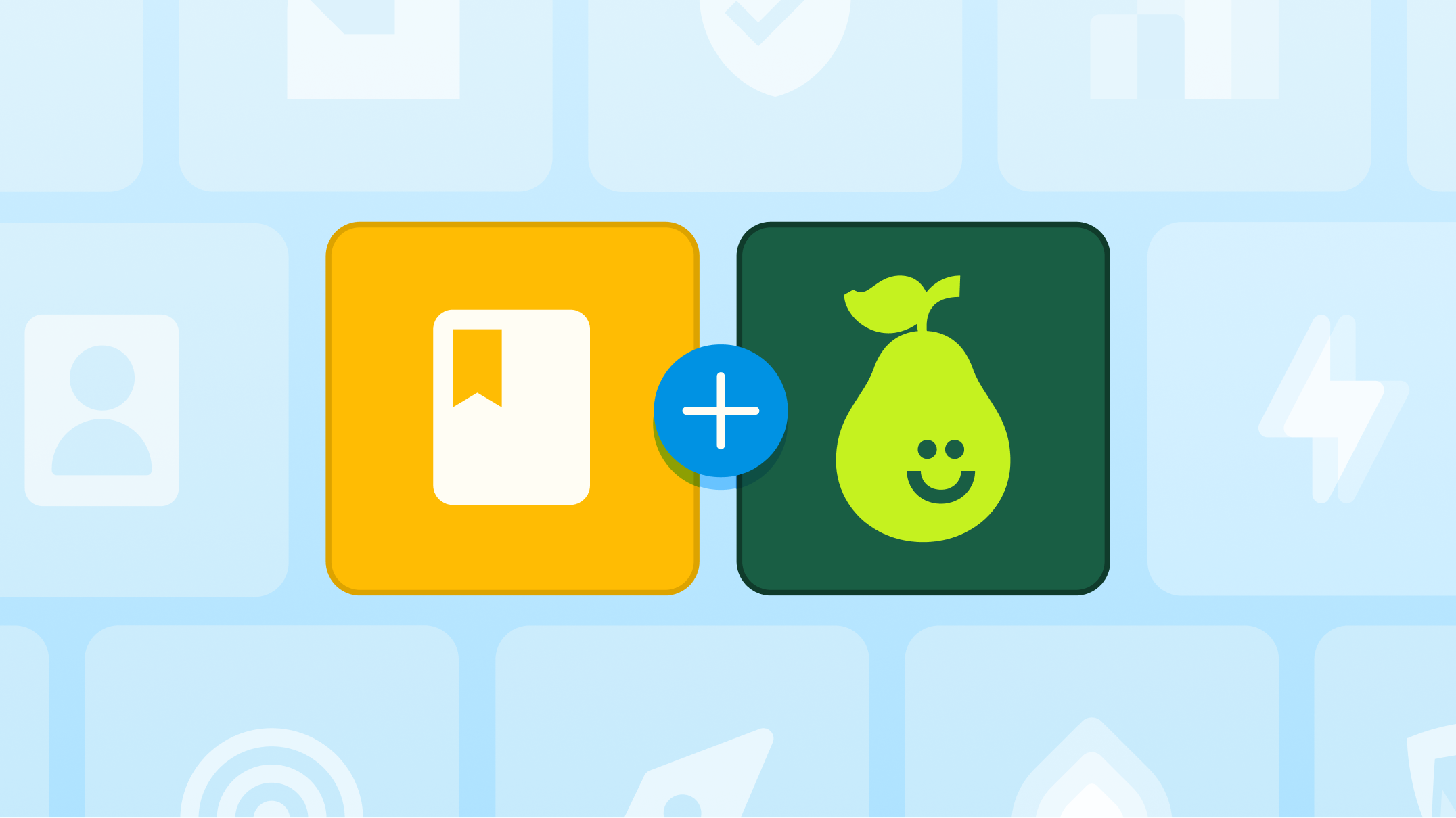6 Ways to Use Anonymous Participation with Pear Deck

We’ve launched a feature that allows educators to invite participants to join a Pear Deck presentation without requiring a Google or Microsoft email account. Now users can decide if they want students to login with their email addresses or participate anonymously.
By turning on Require Student Logins, students will join with their email addresses allowing you to see and track each student’s progress in real time.
If you choose not to Require Student Logins by turning them off, students will join a session anonymously and be assigned an animal avatar and nickname.
Note: If you turn off the “Require Student Login” feature, the Teacher Dashboard will no longer include student names, only avatars, and the Student Takeaways feature will be disabled. You cannot switch from anonymous back to standard login requirements once the session has begun. You’ll need to change the setting and relaunch your Session.
Check out our Knowledge Base article for information on how to access and change this setting.
Here are six ways to use Anonymous Participation mode with students.
With littles
It’s never been easier to use Pear Deck with K-2 students. Now, your youngest learners can join a Pear Deck presentation without the hassle of getting them logged in. You can send them straight to a Join Link to streamline the login process, saving precious time and energy.
When you need true anonymity
Sometimes, there are classroom discussions where anonymity is key. If it’s a conversation of a sensitive nature, where not even the teacher needs to know whose answer is whose, anonymous feedback will help you facilitate an honest, open discourse. Every student will feel comfortable sharing their responses knowing they are anonymous.
At Professional Development presentations
This feature comes in handy for presentations at EdCamps or Professional Development sessions. Your audience can skip logging in, and you can get straight to your interactive presentation. Don’t forget to register your event through our Share The Pear program so we can send you training materials.
At Parents’ Night
With Student Logins disabled, it’s easier than ever to use a Pear Deck presentation for Parents’ Night. This is a wonderful opportunity to engage caregivers in a fun activity and showcase one of the tech tools you’re using with their student every day. An added bonus: this is an easy way for you to collect feedback from caregivers and give them a chance to ask questions.
In classrooms with both Google and Microsoft accounts
If you’re teaching in a classroom where some students have Google and others have Microsoft logins, this is the feature you need to use Pear Deck with your whole class. You can enjoy a classroom of engaged students where everyone has the opportunity to participate, no logging in necessary.
For school-wide presentations
Allowing students to join anonymously helps facilitate presentations to your whole school. Since there are no limits to the number of participants who can join a session, Pear Deck is a great option for school-wide assemblies and activities. Your audience members will be excited to participate and to have their voice heard.
* Remember, Requiring Student Logins will remain disabled until you enable it again. This can be done in the Pear Deck Sidebar or your account settings page. Learn more.

.svg)
.svg)
.svg)

.png)