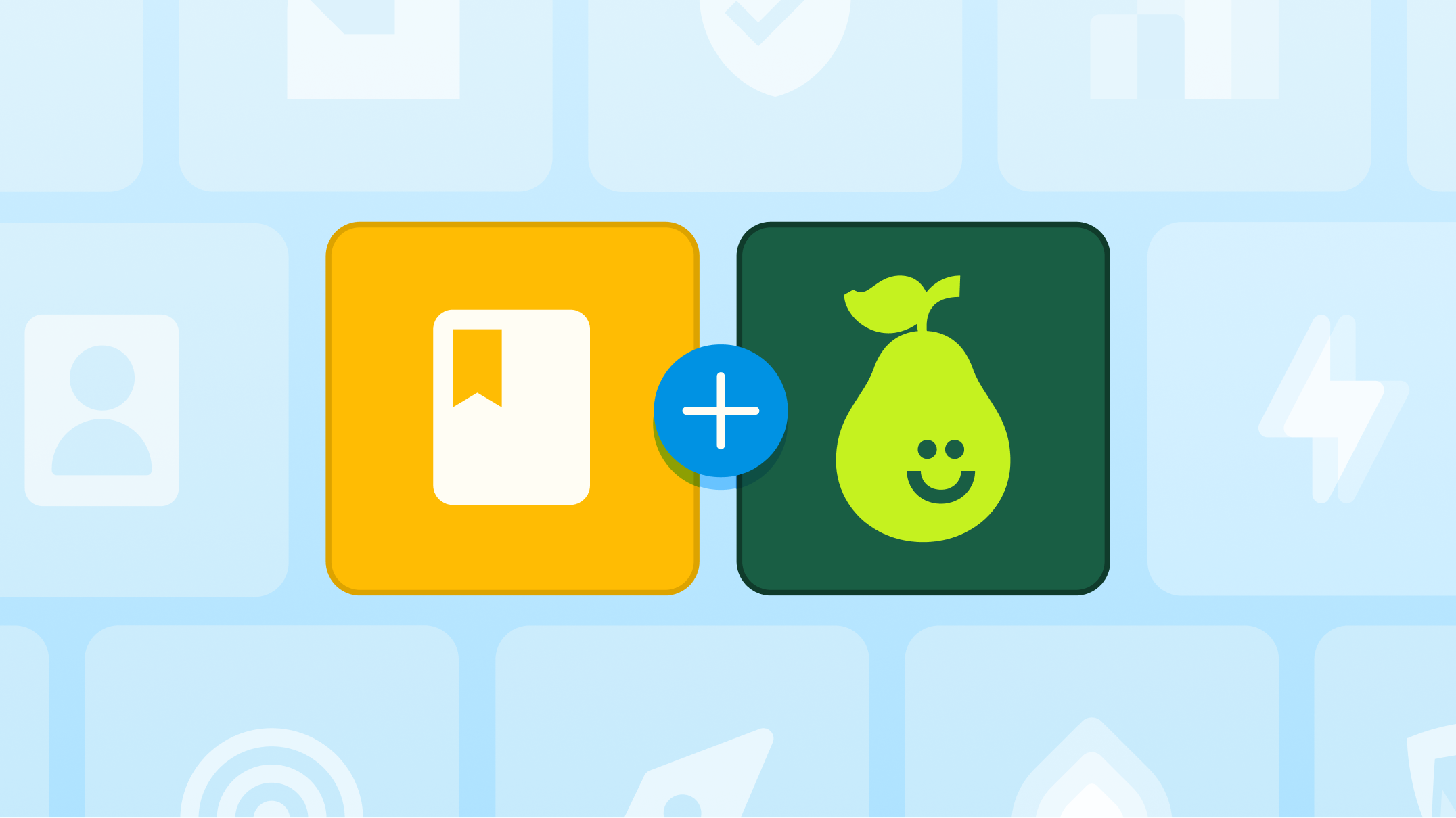Enhance Digital Learning with Audio in Lessons

Our number one feature request from teachers around the world has been the ability to enhance digital learning with audio in Pear Deck lessons. Well, get your microphones ready...because we heard you!
Introducing Add Audio to Pear Deck Lessons. Our Add Audio feature lets you record or upload audio files to lessons and enables students to listen to those clips from their own devices.
Here are a few ways you can use Add Audio in your next lesson.
Enhance accessibility
Combine written and audio instructions to ensure students understand the material and the task at hand. Students can listen to the recording several times at their own pace. If you’re working on strengthening students’ listening strategies, you could record your voice and add interactive prompts asking students to listen and interpret meaning from your voice and tone.
Social-Emotional checks
Try using Add Audio to leave students a message of encouragement and support. It means a lot to students to hear a trusted teacher’s voice.
Instruction and guidance
Add Audio can help you narrate your lesson, showcase solutions, or explain answers. In Student-Paced Mode, you can even use audio files to differentiate whole-group instruction. Start your lesson by setting general expectations on a single introductory slide and then break students into groups with instructions to start at different points in the Deck. (Group 1 go to Slide 2, Group 2 go to Slide 8, etc.) You can use audio instructions to help get students started on their unique assignments.
Read a story
Try reading one of your classroom’s favorite books so they can listen at any time. Students can download the audio file and listen later, too.
Guide pronunciation
Help students learn new terms and make sure their pronunciation is on point. No matter what the subject, we all teach vocabulary. Make sure students aren’t tripped up by tricky words by modeling new terms in an audio recording.
Add Audio is built into Pear Deck for Google Slides. Just open the Google Slides Add-on and look for the Add Audio to Slides button in the Sidebar. Students will see the option to listen or download the audio file on their Student View. You can learn more about this new Premium feature in our Knowledge Base article.

.svg)
.svg)
.svg)

.png)